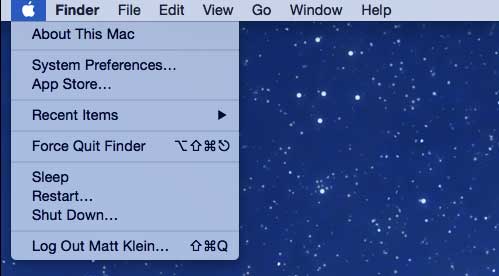Whenever you call Our Apple Service Center for help, the very first thing you are asked is – the model number of your Apple MacBook computer. This number helps the engineers at the Center to identify that which MacBook model, version you own, and they have to provide services for.
You may find it confusing that where to see the model number of your MacBook Pro series computer, but it is not that hard instead a simple job to do. Here is our help to make you easily identify your MacBook Pro model number and year.
Method : 1
Turn your MacBook Pro and MacBook Air computers upside down and look for the spotted area (as in the given image) where you will get the model number of your MacBook.

Method : 2
You can also find the model year of your Mac by a serial key (as given in image – inside the second smaller circle). This serial key includes 12 unique alphanumeric digits looks like C02XXXXXXXXX. Take this URL for help : https://checkcoverage.apple.com/ which asks you enter the serial key of your MacBook Pro and MacBook Air to find its model year.
You can also find the model year of your Mac using the third party website : http://www.everymac.com/ultimate-mac-lookup/
Method : 3
This way – you can find the model number of your MacBook computer in the System Report
A. Choose “About This Mac” from Apple menu (Apple logo) given at upper left corner of screen.
B. Click at System Report